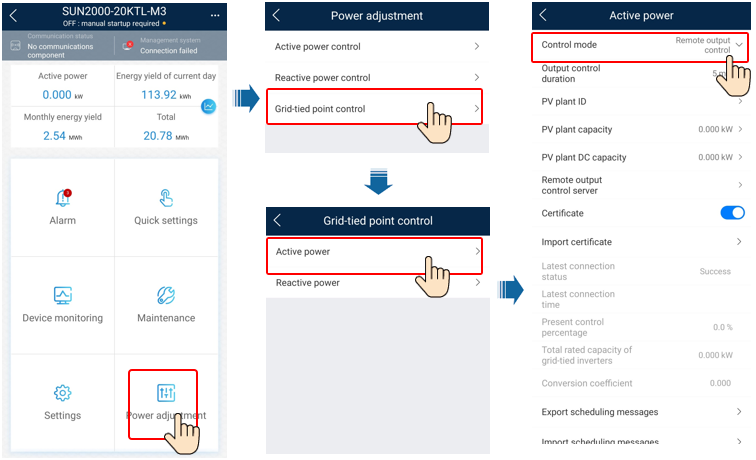Huawei SUN2000 inverters

Supported Devices
| Device Type | Modbus TCP (Ethernet) | RS485 | Curtailment |
|---|---|---|---|
| Huawei SUN2000 Series Inverters | ✅ | ✅ | ✅ |
Not all communication interfaces may be present on all inverters. Check this on your inverter.
Update 2025: As far as known all Huawei SUN2000 inverters with communication possibilities are supported.
If you connect your energy meter to Huawei inverter, the controller will be able to read the grid data.
We recommend doing a factory reset of the Huawei inverter before adding it to the SmartgridOne Controller. This ensures a clean initial connection and can prevent connection issues.
Wiring
Ethernet
For correct ethernet wiring: Follow the the guidelines for ethernet wiring.
RS485
- For correct RS485 wiring: Follow the guidelines for RS485 wiring.
- If the wiring shown in the table below is incorrect, please let us know.
- There is no general consensus in the industry about the usage of A and B for the RS485 polarity, so it may be counterintuitive and opposite of what you might expect for some devices.
| Device | SmartgridOne Controller model OM1 | SmartgridOne Controller model IG8 | RS485-USB converter | RS485-Ethernet converter |
|---|---|---|---|---|
| RS485 A | RS485_POS | RS485 A | TX+ | |
| RS485 B | RS485_NEG | RS485 B | TX- | |
| RS GND | GND | Not available | G |
TODO: Complete
Configuration
1. Install the FusionSolar App
The latest version of the Fusion Solar App must be installed.
| Smartphone OS | Installation instructions |
|---|---|
| iOS | Search the APP Store for FusionSolar and download the app. |
| Android | You can download the app from here. |
| Huawei Phone | Search FusionSolar in the Huawei App Gallery. |
2. Prepare communication
- Make sure AC or DC side of the inverter is powered.
- Now the connection between the inverter and smartphone needs to be set up. Choose the way you want to connect.
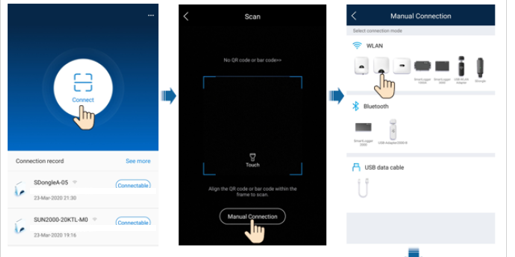
Connection through WLAN
- Plug the module into the USB port at the bottom of the inverter.
- Turn on the WLAN/Bluetooth function on your smartphone.
- Stay within 5m range from the inverter to maintain connection.
Connection through Bluetooth
- Open the app and click connect.
- Choose to:
- scan the QR or bar code
- manually adjustable. If you choose to set manually:
- Select Bluetooth and click "Search for Device".
- Find the Bluetooth device and connect
Bluetooth device name when using USB Adapter2000-B: "last 8 characters of serial number+HWAPP"
Connection through USB
- Connect the USB port on the inverter to the USB port of your smartphone. The connection is succesful when 'Connected to USB Accessory' is shown on the screen.
- Open the app and click "connect".
- The USB connection has to be configured manually: Select USB, and tap OK to allow the app to access the USB accessory. After you select Use by default for this USB accessory, the message will not appear if you log in to the app again without removing the USB data cable.
3. Communication settings
- On the home page, select "Settings".
- In the "Settings" page, navigate to "Communication configuration".
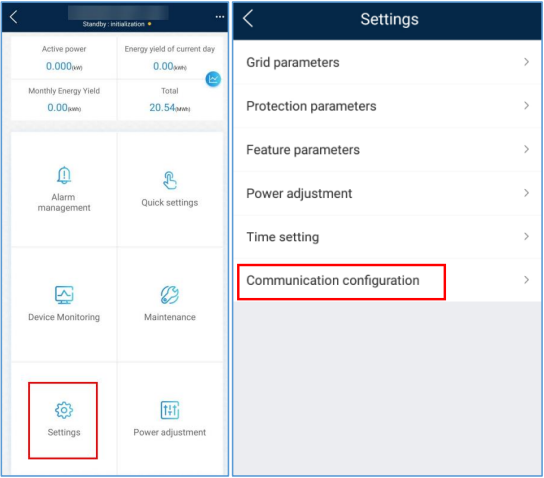
- In communication settings, navigate to Dongle parameter settings/Parameter settings dongle.
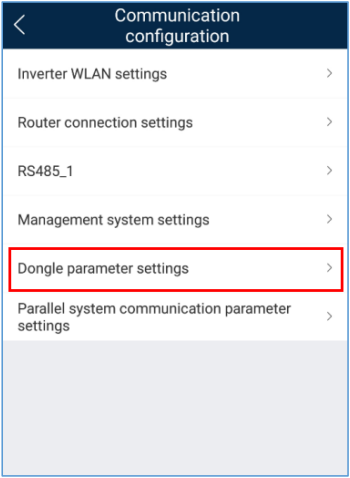
- On this page, select Modbus-TCP and then set Connection to Enable (unrestricted)
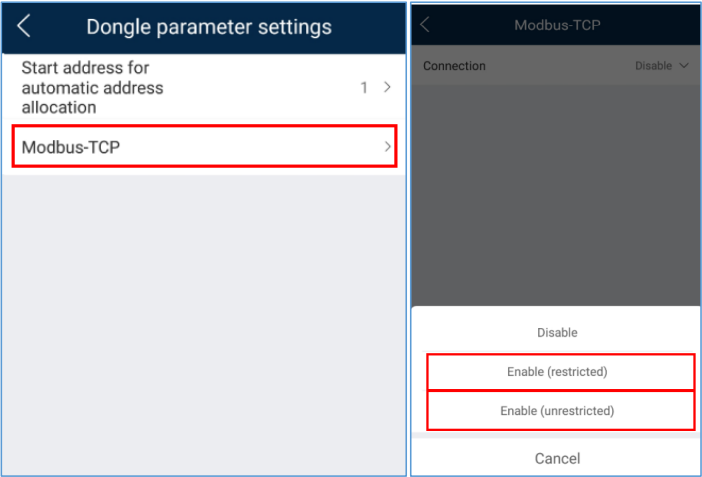
If no Modbus-TCP option is present, the inverter must be updated.
- The connection with the Huawei will only activate when the starting address for automatic address allocation has changed. To do this, go to the menu Dongle parameter settings and change the starting address for automatic address allocation to another value. This isn't the modbus address the controller will communicate with, only a starting value.
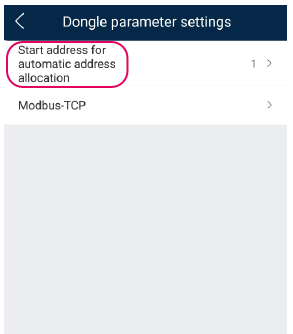
4. Setting power control
TODO: The section below must be verified.
To enable control via the SmartgridOne Controller, follow these steps:
- On the home page, you can select Power adjustment .
- Select Grid-tied point control.
- Select Active power.
- Set the Control mode to Remote output control.